
Whether you're new to Canvas or looking to enhance your existing courses, we're here to guide you through building engaging, accessible online learning spaces. We've broken down the essential elements into clear, manageable steps that will help transform your Canvas course from good to great. Let's explore how to make your course more effective and user-friendly!
1) Set Clear Expectations and Support Systems
Success in your course starts with clear communication. Begin by sharing how and when students can reach you, and be explicit about participation requirements, course policies, and online etiquette expectations. Make sure students know where to find institutional resources when they need extra support. Think of this as creating a solid foundation that supports everything else in your course.
How to get started:
- Use Canvas's dedicated Syllabus section to share course expectations, policies, and communication guidelines in one easily accessible location.
- Create a "Student Resources" Module that centralizes support information – things like tutoring services, technical help, and guidance department contacts.

2) Create a Simple and Welcoming Home Page
A well-designed Canvas Home Page serves as a digital welcome mat for your students, setting the tone for their learning experience. Just as you thoughtfully arrange your physical classroom to be inviting and intuitive, your Canvas Home Page should provide clear navigation and essential information without overwhelming students.
How to make an effective Home Page:
- Choose a high-quality cover image that visually represents your course subject.
- Create a concise course introduction that welcomes students and highlights key learning outcomes.
- Add clearly labeled buttons for essential course areas like Modules and Assignments.
- Hide unused items in the course navigation bar to keep things simple and focused.
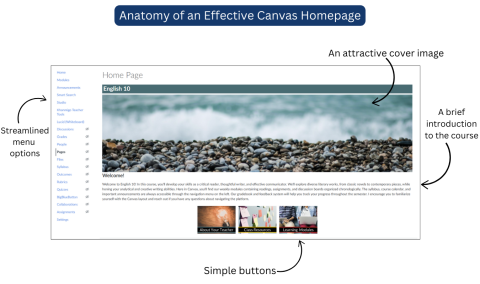

3) Leverage Modules for Better Learning
Well-organized Modules are the backbone of any successful Canvas course. Think of them as chapters that guide students confidently through your material, each one telling its own story with a clear introduction, carefully sequenced content, and a reinforcing conclusion. When you structure your course into these manageable sections, students can easily track their progress and understand how each piece connects to the bigger picture. This organized approach not only makes your course more navigable but helps students build stronger connections with the material and retain information more effectively.
Follow these tips for better Modules:
- Give each Module a clear and descriptive title.
- Use consistent structure and naming conventions across Modules.
- Set prerequisites and completion requirements to guide student progress.

4) Build a Strong Learning Community
We all know that learning is more engaging when students feel connected. By adding Discussions and utilizing peer reviews, you'll transform your digital classroom into a lively space where students actually want to participate. Instead of just reading and submitting work, they'll connect with classmates, share ideas, and learn from each other - just like they would in person.
Tips for building connections in Canvas:
- Create engaging Discussions with clear prompts and participation guidelines.
- Set up peer review assignments to encourage meaningful student interaction.
- Use Groups to foster collaboration and shared learning experiences.

5) Create Engaging Assessments
Canvas offers a rich toolkit for evaluating student learning in creative and meaningful ways. Take advantage of features like New Quizzes for dynamic assessments, Discussions for peer learning, and collaborative tools for group projects. Balance your approach with quick knowledge checks throughout Modules and deeper assessments at key milestones. Remember to use Canvas's SpeedGrader for timely feedback that keeps students engaged and learning.
Up your assessment game:
- Use New Quizzes to create dynamic assessments with varied question types.
- Add brief knowledge checks throughout modules to reinforce learning.
- Include rubrics with clear criteria for major assignments.
- Provide timely feedback using SpeedGrader and annotation tools.
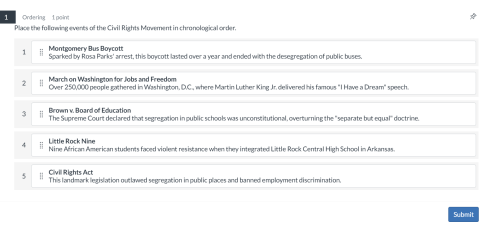
The Ordering question type in New Quizzes allows teachers to assess students' understanding of sequences, processes, or hierarchies. Students must arrange the given items in the correct order by dragging and dropping them into position.

6) Keep It Accessible
When you design your Canvas space with accessibility in mind, you create an inclusive learning environment that welcomes all students, regardless of their learning needs or preferences.
Explore the slideshow below for our best tips on making your Canvas course more accessible.
Mastering Canvas is an ongoing journey, and every step you take toward building a seamless, engaging online classroom makes a difference for your students. By implementing these best practices, you'll be well on your way to creating a dynamic and accessible learning environment.








